iPad error 3194 in iTunes when restoring
Of all the errors that pop up every time you try to update, restore, or sync your iPhone, perhaps the scariest is the occurrence of the notorious iTunes iPad error 3194. It's not that this error cannot be corrected. No. There are many fixes for this error, but they are quite complicated. We will try to use several solutions in various combinations to achieve our goal. Error 9 iPad in iTunes.
Apple's support page for specific iTunes errors isn't as helpful as I'd like. So when you try to downgrade from iOS 8 to iOS 7 update, you will waste a lot of time. When you're dealing with jailbroken iPhones, things are much worse.
If you are lucky, you will not see any errors when you try to update or restore your iPad, iPhone. Most users who don't usually mess with the iPhone are the lucky ones. For the rest of you, check out this tutorial in case you encounter iTunes errors.
How to fix iTunes error 3194 when updating iOS on iPhone, iPad or iPod:
You just update the firmware, but iTunes keeps throwing this error. In most cases, this error occurs due to a simple problem with the hosts file. Here's how to fix it:
When we try to restore or update an iPhone or iPad from an iTunes backup, sometimes we get a pop-up: “iPhone cannot be restored. An unknown ipad error 3194 has occurred. If you see these messages, please install the latest version of iTunes and try updating or restoring again. If this does not help, follow the instructions below to fix the error.
Note: This guide may also be helpful to fix the following errors in addition to iPad error 3194:
Error 17
Error 1639
Errors 3000-3020
Errors 3100-3999
This device is not supported for the requested build
How to Fix iPad Error 3194 on iPhone
Step 1. Make sure iTunes is installed on your computer.
Step 2 Open the following files on your computer:
a) For Windows users: c:\windows\system32\drivers\etc\hosts
b) For Mac users: /etc/hosts
Step 3 Open the hosts file with administrator rights.
Step 4 Copy “74.208.105.171 gs.apple.com” in the last line of the “host” file. Then, save the file.
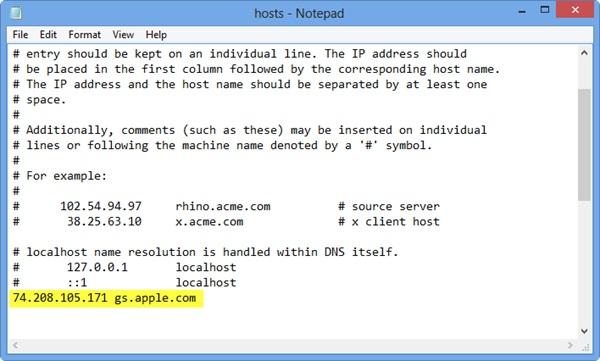
Step 5 Connect your iPhone to your computer with a USB cable and open iTunes.
Step 6 Hold down the "Power" button for 10 seconds to turn off your iPhone.
Step 7 Switch your iPhone or iPad into dfu mode by turning off the phone and then holding the Home button and the Power button for 10 seconds, then release the Power button but hold the Home button until iTunes tells you that the device is in recovery mode.
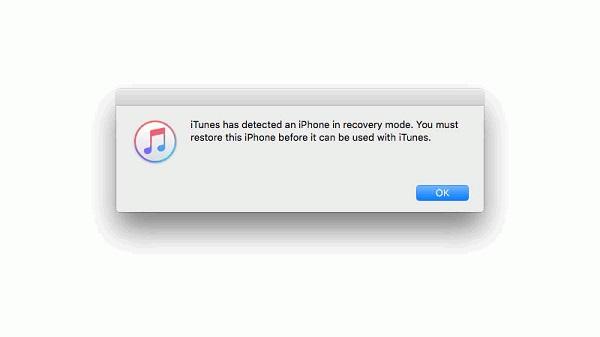
Step 8 In recovery mode, you can restore your iPhone. However, restoring iPhone will delete all the data on your smartphone, so make sure you back up your iPhone to iTunes or iCloud.
Step 9 After updating ios, go back to the hosts file and delete the line “74.208.105.171 gs.apple.com” so that iTunes can update properly. This is an important step, if you don't, you may encounter other errors in the future when trying to update or install the latest versions of iOS.
Solve iPhone Error with iOS System Recovery
To change hosts files to remove the error from your iPhone, here is another practical way to solve error 3194: FonePaw iOS System Recovery is to handle severe cases on iOS devices.
Step 1. After installing the program and connecting your iPhone to your computer, just click on the fourth option called “More Tools” on the left side. You can view the iOS Recovery system on the screen and use it to fix what you want.
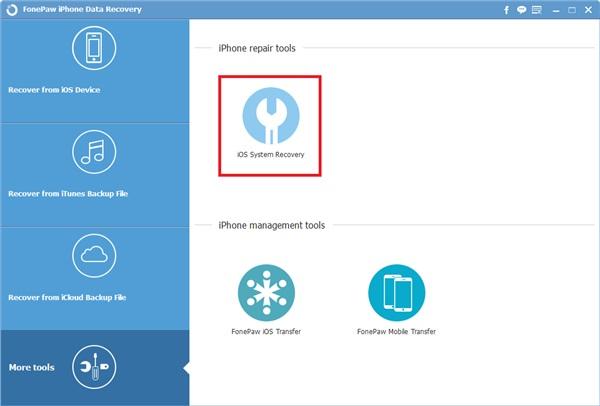
Step 2. If the program can recognize your phone, please check the information on the screen, compare the phone model, and if everything matches, download the firmware for your device model.

Step 3. When the firmware is successfully uploaded, the program will try to repair your iPhone.
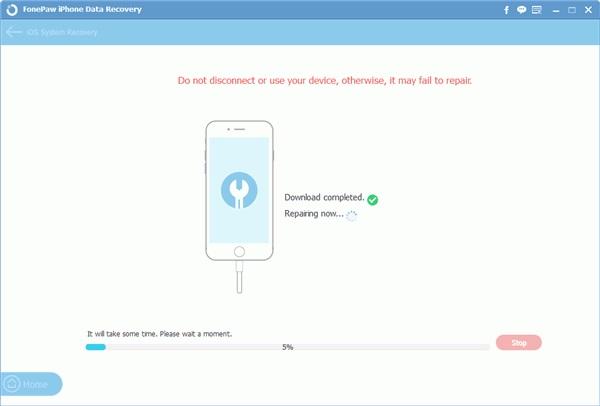
Step 4. As the download progresses to the final, the screen will show you the suggestions: repair completed. Now your phone can reboot and it will return to normal working condition.
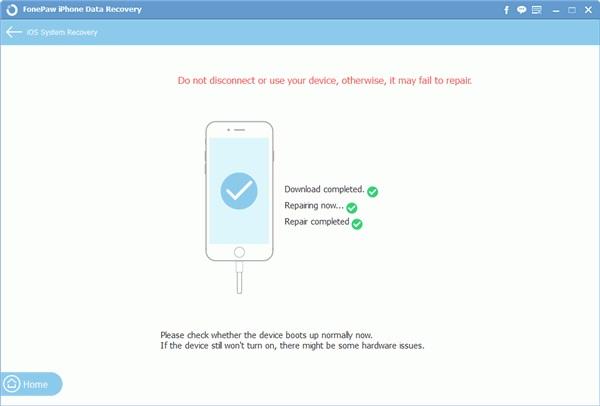
If you are not very clear on what to do, it is better for you to turn to specialists for help.
