Fixing Errors 1604, 1603, 1602, 1601, 1600 in iTunes
In situations where you need to restore an old firmware, such as iOS 6.1.2, or flash to a custom one without errors, we need a new version of a useful utility iReb by ih8sn0w.
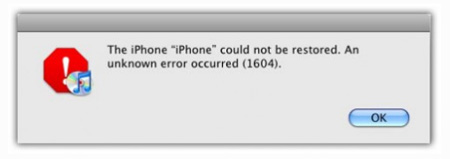
The iREB r7 program will help fix iTunes errors 1604, 1603, 1602, 1601, 1600 when restoring custom firmware iOS 6.1.2 and other versions that were created in or PwnageTool.
The utility supports the following devices:
— iPhone 2G
— iPhone 3G
— iPhone 3GS
— iPhone 4
— iPod touch 1G
— iPod touch 2G
— iPod touch 3G
— iPod touch 4G
— iPad
— Apple TV 2
Fix iTunes Errors 1604, 1603, 1602, 1601, 1600 with iREB:
1) Launch iTunes and enter your device into DFU mode:
- Press and hold the Power and Home buttons for 10 seconds
- Then release the Power button and keep holding the Home button for another 10 seconds
- Your device should enter DFU mode.
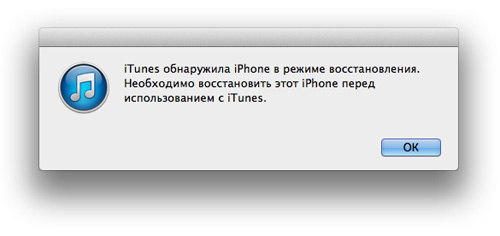
2) Now close iTunes and launch the iREB utility.
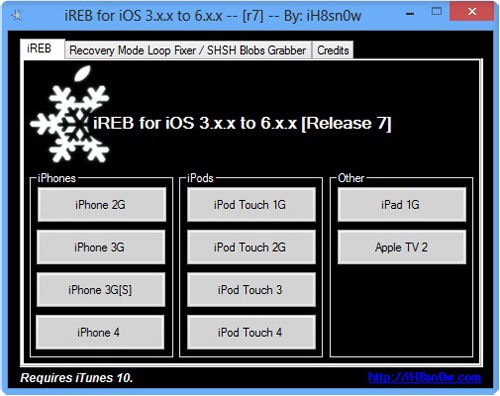
3) In the Windows version of iREB, select your device and wait until the screen of your gadget turns red or white. For the Mac version, just run iREB and the utility will do everything on its own.
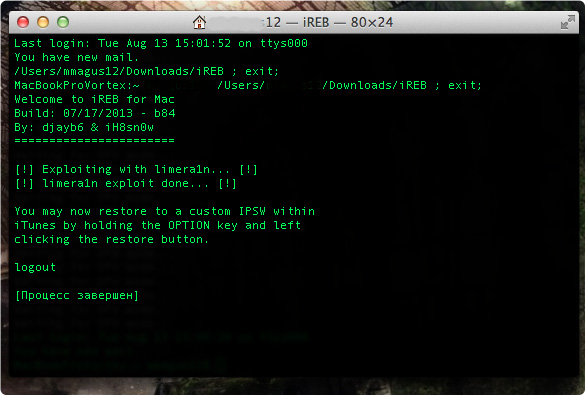
4) Next, launch iTunes again and select your device in the sidebar. Hold down the "Shift" key in Windows or the left "Alt" in OS X, click on the "Restore" item. In the window that appears, specify the firmware.ispw file and click "ok".
5)After that, iTunes will restore your iPhone, iPod touch or iPad to iOS 6.1.2 or other firmware without any errors.
By the way, this method is also suitable for devices without jailbreak.
Fixing Errors 1604, 1603, 1602, 1601, 1600 in iTunes:
If your device is not supported by iREB or the above method did not help, then to fix errors 1604, 1603, 1602, 1601, 1600 you can try another method in iTunes.
The first thing to do is to update iTunes to the latest version or reinstall it. If errors continue to appear, then check the integrity of your USB cable. If it is damaged, then try using a different cord. Also sometimes changing the USB connection port helps.
1] Download and install the latest version of the utility
2] Run it and go to the Advanced tab
3] Uncheck the item - "Set Hosts to Cydia on Exit"
4] Clean "hosts" and put the device in pwnd DFU using the utility
5] Launch iTunes, hold "Alt" and click on "Restore"
6] Select the current firmware and wait for the recovery process to finish.
In cases where nothing helps, you can restore the device to the factory firmware.
- Connect your device to iTunes and put it into "recovery mode". To do this, hold the "Power" button until the inscription "Turn off" appears with a slider. Turn off your device and disconnect it from your computer.
- Now press and hold the "Home" button and reconnect it to the computer using the USB cable. Your device will turn on again and the Apple logo will appear in front of you. Continue holding "Home" until the "Connect device to iTunes" image appears.
- Connect the gadget to iTunes and perform the restore procedure.
