How to use built-in dictionaries and download new ones in iOS 7
Instructions for installing foreign and Russian dictionaries in iOS 7
9.12.13 at 21:45
Apple computers, like their mobile devices, contain pre-installed dictionaries that allow you to get information about an unfamiliar word. At the same time, as a rule, iOS and Mac devices contain several dictionaries that you can install yourself.
Dictionaries in iOS devices are tied to the active language. If your device is currently using the English interface language, then the default English dictionary will be active in the dictionaries. And if the interface uses the Russian language, then you need to install additional dictionaries yourself.
How to install dictionaries in iOS 7
1. Open any text editor like Notes
2. Type any English word
3. Select it and in the drop-down menu click the Define button
4. In the window that appears, click Manage
5. Select the desired language from the list and install it
1 /1
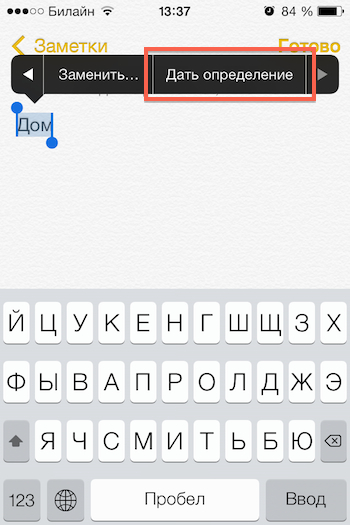

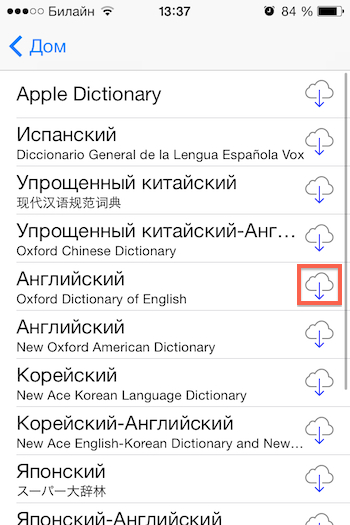
Built-in dictionaries in iOS 7 allow you to set dictionaries for English, Spanish, Japanese, Chinese, French, German, Korean, and Dutch. Separately, the Apple Dictionary stands out, which contains a description of the company's products.
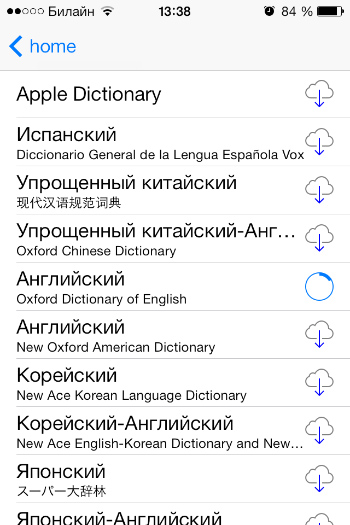
All of these dictionaries are linguistic (except the Apple dictionary), they describe the meaning of words and their usage, but do not allow translation from one language to another. To do this, you need to use special applications, which will be discussed below.
After the language has been set, you can highlight the foreign word, press Define again and you will immediately get the result. If you use multiple dictionaries for the same language, then before giving a definition, iOS 7 will ask you to choose which dictionary to use. Manually installed dictionaries do not depend on the active system language. Your iPhone can work in Russian and still have dictionaries for Chinese or French.
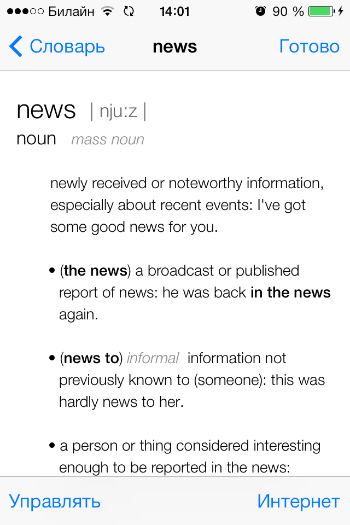
How to Install Russian Dictionary in iOS 7
You probably noticed that Russian dictionaries are not in the list of iOS 7, this is true. At the moment, the Russian dictionary is not officially supported in iOS 7. Therefore, if you want to install Russian linguistic dictionaries, etymological or translation dictionaries, you must use the installation of special applications. However, this does not apply to the built-in Apple Dictionary, it contains many terms and products of the company, such as iPhone, iPad, iMac, Spotlight, OS X in Russian.
Dictionary apps for iOS 7
Dict A-Z
This application is an explanatory dictionary of the Russian language, a spelling dictionary, a dictionary of synonyms, a dictionary of accents and an etymological dictionary for iOS. The Dict A-Z dictionary works without an internet connection, and all dictionaries are available immediately after installing the application.
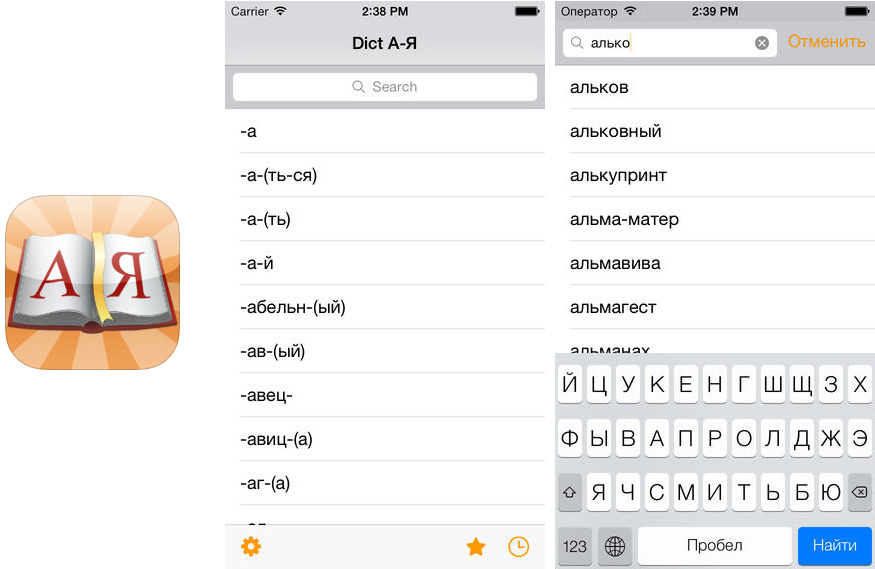
Download Dict A-Z for iOS.
Cost: 33 rubles.
Dahl's Explanatory Dictionary
The Dahl Explanatory Dictionary application contains the full text of Vladimir Ivanovich Dahl's Explanatory Dictionary of the Living Great Russian Language (vols. 1-4, 1863-66) in accordance with modern spelling rules. The application requires an Internet connection, but will be indispensable for anyone who needs this particular dictionary.
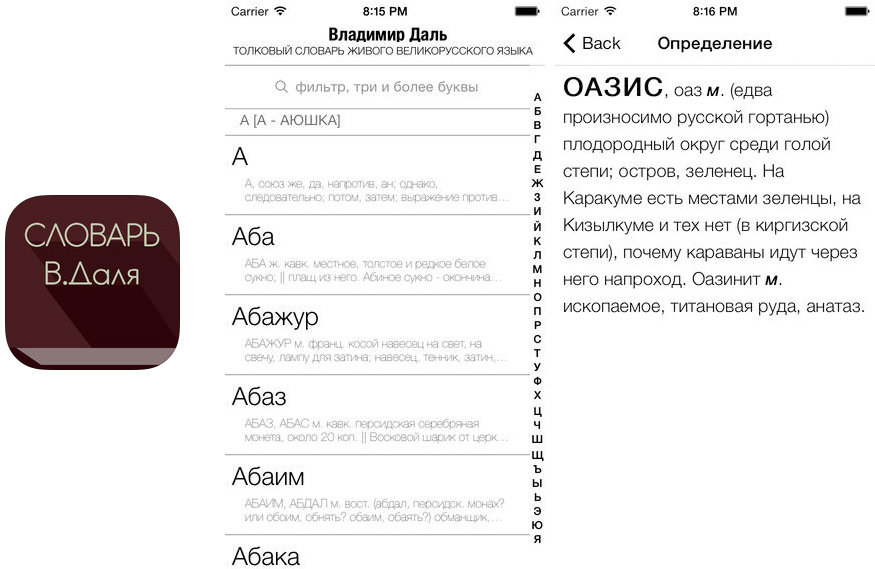
Download Dahl's Explanatory Dictionary for iOS.
Cost: free.
iExplanatory: a collection of Russian explanatory dictionaries
This application contains ofographic dictionaries of the Russian language, dictionaries of synonyms, antonyms, explanatory dictionaries edited by Efremova, Dahl, Ozhegova, Ushakov, as well as the large Beslov Encyclopedic Dictionary and Fasmer's etymological dictionary. The application supports iOS 7 with iPhone, iPad, can synchronize settings with iCloud, automatically search for words from the clipboard, contains quick search and search for similar words.
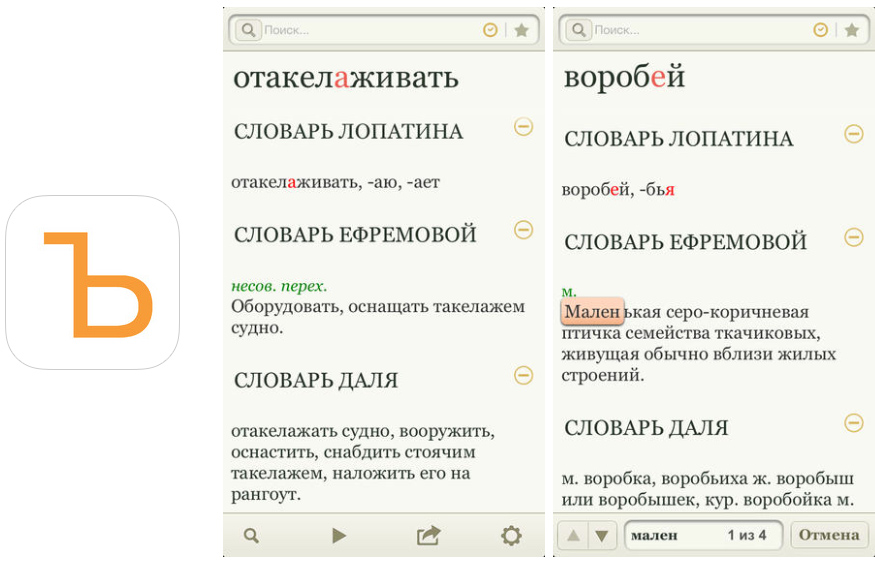
Download iTolkovy: a collection of Russian explanatory dictionaries for iOS.
Cost: 99 rubles.
Imiwa?
Japanese-Russian Dictionary Imiwa? contains a large number of Japanese words, many of which (7000) have been translated into Russian. This dictionary works without an internet connection and allows you to look up the spelling of kanji characters, examples of using Japanese words in sentences, and much more.
