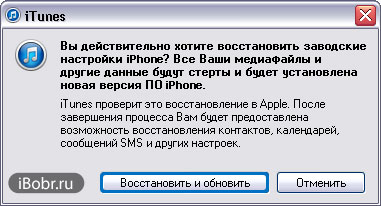How to Reset Passcode on iPhone – Slow Internet
Friends, sometimes such a nuisance happens when an iPhone or iPad user forgets his password. Well, with whom it doesn’t happen, a complex, not associated with anything, password can be forgotten by both a novice user and a more advanced one. If you, just like me, forgot your passcode from your iPhone (or other device), then let's figure out what to do now and how to solve this problem and reset the password.
First, let's figure out what passwords can be forgotten on our iPhone. If you do not have an iPhone, but an iPad or iPod, then everything looks about the same there. So in these devices we can forget the following passwords:
We figured out the restrictions password quite recently, this password for the restrictions settings can be reset without losing any information, you can find the details of removing the restrictions password in the material - "".
Today we will fight with the master password that is set on the iPhone lock screen, this password protects the contents of the entire phone. Although there are gaps in data security on the part of Apple, if you are interested, you can look at the article - "". We will not run away from the topic and proceed to consider resetting a forgotten lock screen password using the example of an iPhone with iOS 7.0.4. If you have a different firmware, then it should also work. Before you reset your password, try to pick up the code anyway, input attempts are of course limited, but if you read the instruction - “”, then there may be more attempts.
Let's consider two main ways that allow you to reset a forgotten password on iPhone. Both of these methods are almost the same, the only difference is in the speed of your Internet. If the network access speed is good, then use the first method, in which iTunes will download the firmware itself and restore your iPhone, while resetting the lock password. If the Internet is slow, then use the second method, in which we use a pre-downloaded firmware. And most importantly, after the reset, all information will be deleted from the iPhone, so do it in advance, and after the reset, you can restore the information.
Reset iPhone Lock Passcode - Fast Internet
Before you start resetting your iPhone passcode, make sure you have a decent Internet connection to your computer with good speed. Because during the reset, the firmware will be loaded, the volume of which is not at all small, for example, our firmware weighed 1.4 GB.
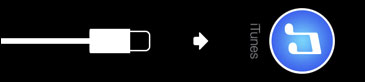 1.
1.
2. Plug the cable into the computer's USB port and enter the iPhone into .
3. As soon as the iTunes icon and the cable appear on the display, then the recovery mode is started. We launch the program on the computer. The program displays the following message on startup:
“iTunes has detected an iPhone in recovery mode. You must restore this iPhone before using it with iTunes."
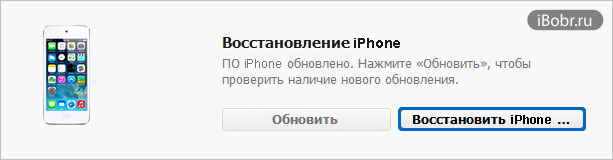
4. Click the OK button and select the button in iTunes - Restore iPhone, we see a message that does not appear for everyone:
"Automatically checking for iTunes and iPhone updates is off. Want iTunes to check for iPhone software updates?
To enable automatic check for updates, go to the General panel in iTunes preferences and select "Check for software updates automatically."
5. Click the button - Check, since the Cancel button does nothing.
Are you sure you want to factory reset your iPhone? All your media files and other data will be erased and a new version of the iPhone software will be installed.
iTunes will review this recovery with Apple. Once the process is complete, you will be given the option to restore contacts, calendars, SMS messages, and other settings.
At the top of iTunes, we see that 1 object is being downloaded, apparently it is downloading the firmware. The firmware was loaded into iTunes for two hours. During this time, the iPhone woke up and had to perform all the steps again.
I repeat everything from the very beginning, turn off the iPhone, enter it into recovery mode. iTunes is extracting the software and suddenly error 3004 appears:
"Failed to restore iPhone. An unknown error has occurred (3004)."
I read on the Internet a cure for this error - make Internet Explorer the default browser or try manual recovery (with IPSW preloaded). So I closed all browsers and made Internet Explorer the default. I repeated the reset steps again, the error no longer appeared.
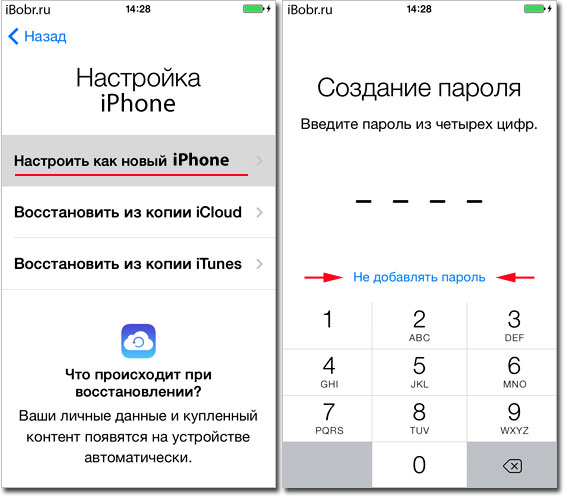
The string with the iTunes logo disappeared from the iPhone screen and an apple appeared with the process of restoring the firmware. As a result, the iPhone successfully recovered, booted up and asked to complete, during which we chose - Set up iPhone as new. During the activation process, it was again asked to set a password, but we refused by clicking below - Do not add a password.
Well, all the password has been reset, the iPhone does not ask for it anymore. Read more about restoring your information from a backup.
How to Reset Passcode on iPhone – Slow Internet
If you have a crawling Internet, then the first method to reset your iPhone password will not work for you. If the Internet on your computer is slow, then download the file with your firmware somewhere in the * .IPSW format. You can download the firmware for your iPhone, iPad, and iPod touch from any high-speed network connection (ask a friend or in an Internet cafe).
We pulled out our firmware file iPhone6,2_7.0.5_11B601_Restore.ipsw from iTunes. This firmware file was loaded by the program during the first method of resetting the firmware described above. The firmware file is located in the following directory:
- C:\Documents and Settings\username\Application Data\Apple Computer\iTunes\iPhone Software Updates
If you do not have iOS firmware, then download it -. We have the firmware. Now we take the firmware and, using another computer with a slow but working Internet access, we try to reset the password on the iPhone again. Previously, this computer was the same.
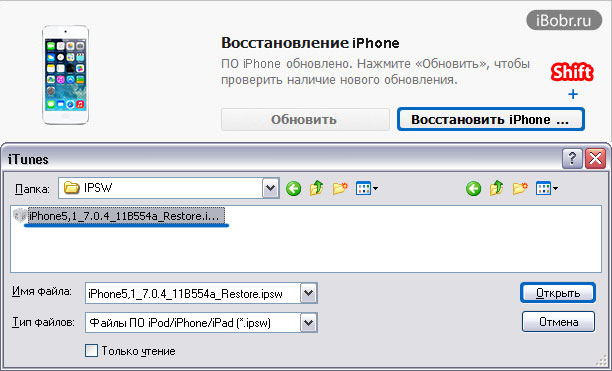
To do this, we perform all the same steps as in the first method, but when you reach the 4th point, you need to press the Restore iPhone button in iTunes with the Shift key held down on the keyboard. If you do this correctly, a window will appear in which you need to select the firmware manually, click OK and continue resetting the password.
As a result of the recovery, you will receive a clean iPhone, which will no longer ask you to enter a forgotten password. After recovery, go through the activation and you can use the phone.
iPhone Passcode Reset Features and Information Recovery
I hope you understand - how to reset the password on your iPhone if it has been forgotten. During the reset, you may stumble upon iTunes program errors. It's normal, it happens. Look for the error code on the Internet and read what people are doing, you can write about your experience in the comments. If no errors appear, but your iPhone or iPad does not want to reset the password in Recovery Mode, then you can try the same steps, only by immersing the iPhone in.
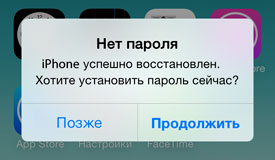 Before resetting your password, we specifically made a couple of backups in iTunes. We made the first backup in the state of locking the phone with a password. And now, when the password has already been reset, we have completed, specially selected the backup copy, what is with the password and what do you think? The iPhone recovered without question, but I thought that it would again begin to require a password, but everything worked out. When I first started the iPhone, it simply offered to set a new passcode. Hallelujah, comrades.
Before resetting your password, we specifically made a couple of backups in iTunes. We made the first backup in the state of locking the phone with a password. And now, when the password has already been reset, we have completed, specially selected the backup copy, what is with the password and what do you think? The iPhone recovered without question, but I thought that it would again begin to require a password, but everything worked out. When I first started the iPhone, it simply offered to set a new passcode. Hallelujah, comrades.