How to restore iPhone and iPad from iCloud backup and iTunes
Restoring an iPhone from a backup is as easy as shelling pears, even if this is your first time holding an iOS device in your hands. There are several ways to restore iPhone and iPad data from a “backup”, which we will discuss in the article * “under the cut”.
* Information for beginners, advanced users will not be interested, so pass by.
There is always a risk of data loss from iPhone and iPad memory: user errors, software failures, force majeure circumstances (force majeure). At one point, the contents of the device, which is often of much greater value than the device itself, can be irretrievably lost.
To prevent this from happening, it is necessary to perform and do this periodically. If you are too lazy to back up your device, under certain conditions they can be created.
Ways to restore iPhone from backup
The method of restoring data from a backup directly depends on how you performed the backup. If you created a copy of the device in iCloud, you can restore data from it only using the setup assistant when (the device must be connected to the Internet via Wi-Fi).
If the backup was performed on a computer in iTunes, you can restore data from a copy at any time, but only when and also in iTunes.
!For reference
iTunes can be backed up to a local computer or to iCloud cloud storage. Restoring data from the latter is possible only during the initial setup of the iPhone.
You can restore an iPhone from a backup:
- On your computer in iTunes anytime.
- Directly on the device only when it is activated.
How to Restore iPhone from iTunes Backup
As I said, the way to restore data from a copy depends on the backup method. If in iTunes on the main page of the device (Update, backup and configure sync settings) in the "Backups" section in the "Automatically create copies" item "iCloud" is active and there is not a single backup copy on the computer's hard drive, use iTunes to restore data on iPhone is not allowed.
Example:
Pay attention to the screenshot below.
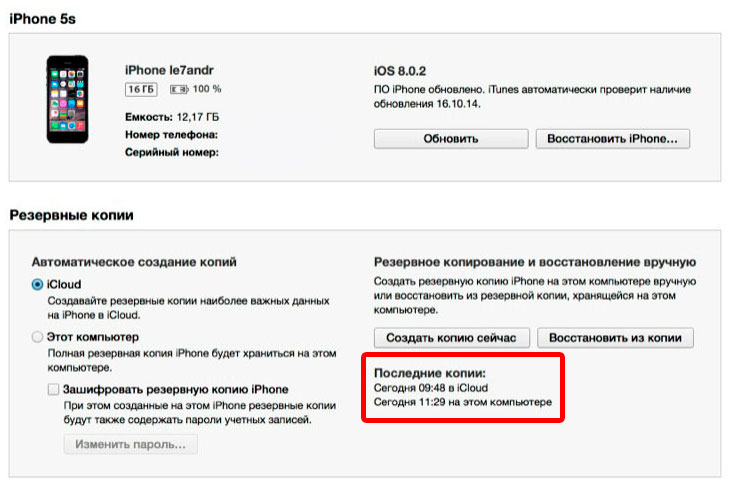 About iTunes backups
About iTunes backups
Today at 09:48 I created a copy of my iPhone via iTunes in iCloud, at 11:29 on my local computer. In the iTunes settings on the tab " Devices"There is no iCloud copy in the list where all available backups are displayed, and it was also created using iTunes.
It turns out that when you create an iCloud copy in the media combine, it is not saved on your computer's hard drive, but is automatically uploaded to iCloud.
You can only restore data from an iCloud backup using the setup assistant when you activate your iPhone.
To restore iPhone from an iTunes backup saved on your computer, follow these steps:
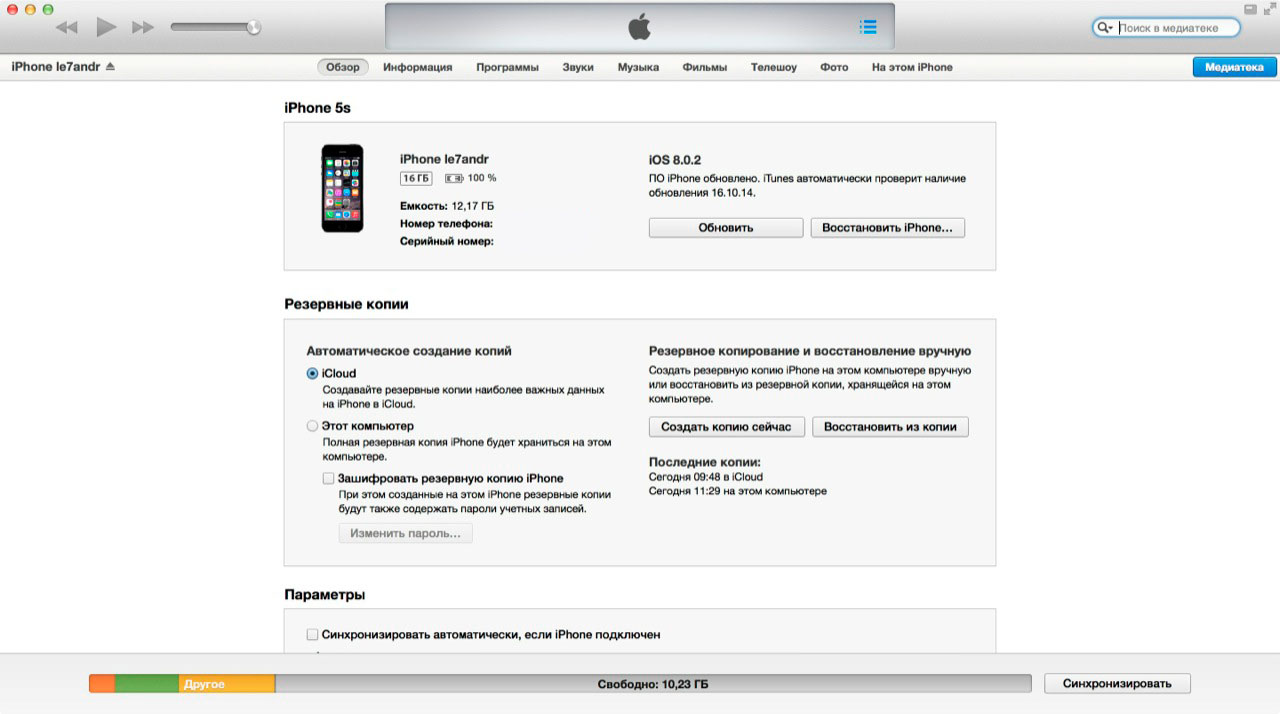
!For reference
iPhone, iPad, and iPod Touch backups are compatible: You can restore iPhone data from a backup of another iPhone, iPad, or iPod Touch.
After the setup is completed, all your data that was included in the backup will be restored on the device. In iTunes, it is created and configured, unlike an iCloud copy, there is no possibility.
How to restore iPhone from iCloud backup
As you already know, an iCloud copy can be created both on the iPhone itself and through iTunes. You can restore data from such a copy only directly on the device and only with the help of the setup assistant. The iPhone must be connected to the Internet via Wi-Fi.
iOS Setup Assistant can be launched not only after, if you want to restore data from an iCloud copy on an already set up device, the iOS Setup Assistant will also be launched after in the Reset menu.
 iPhone will be prompted to restore from backup after erasing
iPhone will be prompted to restore from backup after erasing
!Important
Erasing content and settings will erase all the contents of the iPhone memory, be sure to back it up before resetting.
At the activation stage, after selecting the language, region, connecting the device to a Wi-Fi network, setting up location services on the iPhone Setup screen, you will be offered data recovery options:
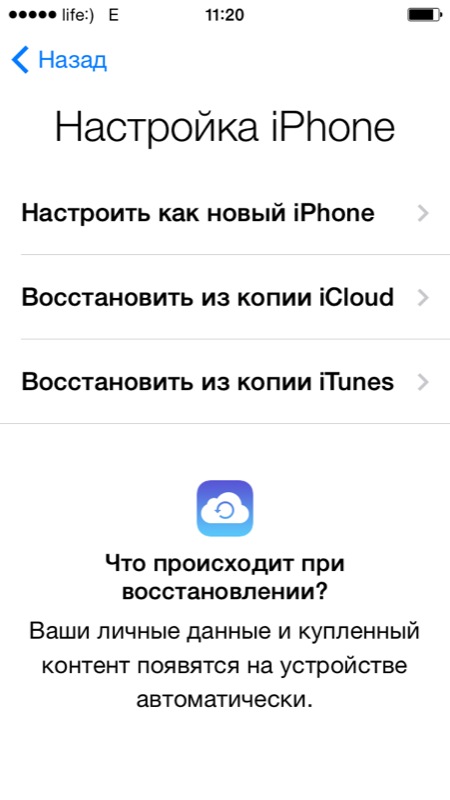
- Select Restore from iCloud Backup.
- You will be prompted to connect an iCloud account, aka Apple ID, enter the password.
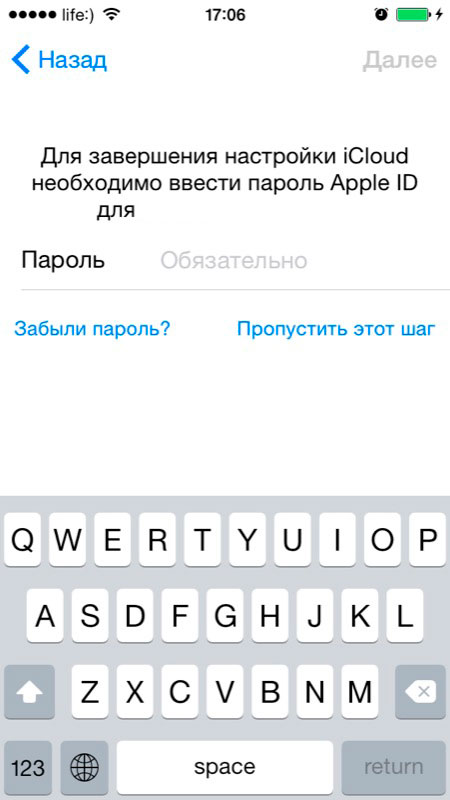
- In the next step, you will need to agree to the user agreement twice.
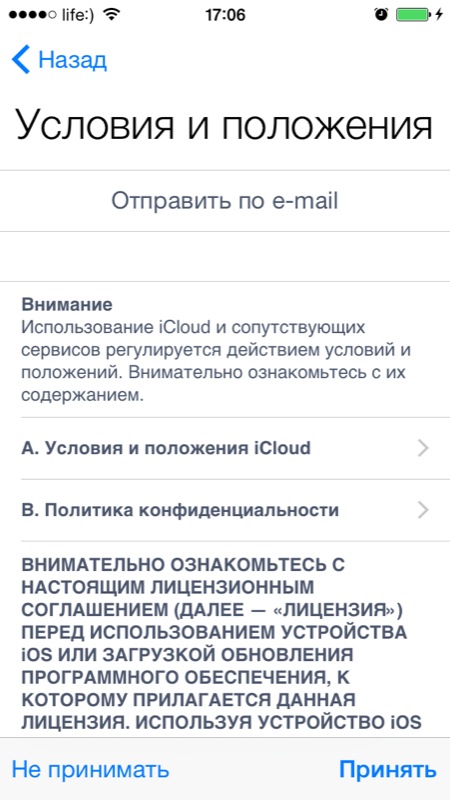
- Then create a lock password. The request appears if the recovery comes from a backup of a device with an activated password lock.
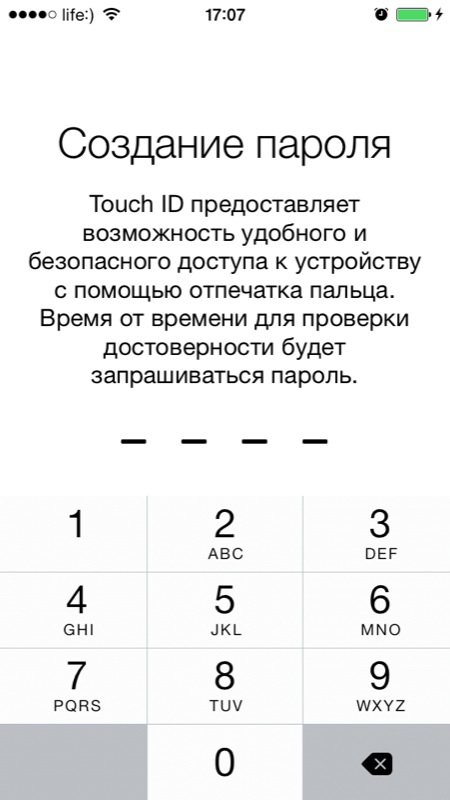
- Set up Touch ID or skip this step (you can set up your fingerprint scanner at any time).
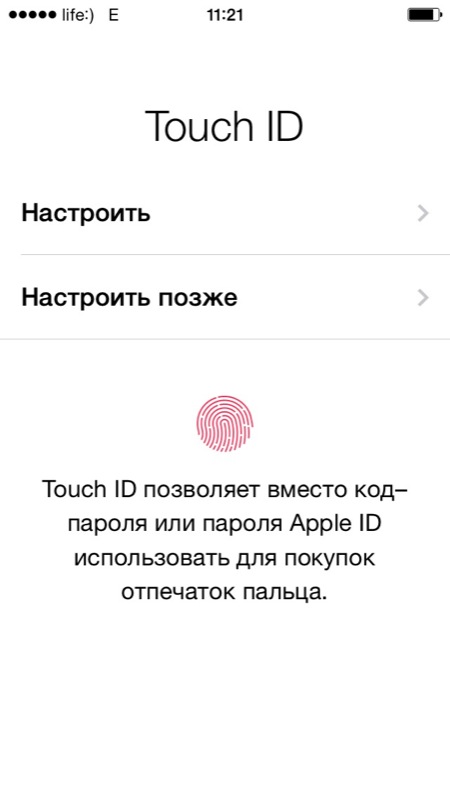
- Set up Touch ID for iTunes Store and App Store.
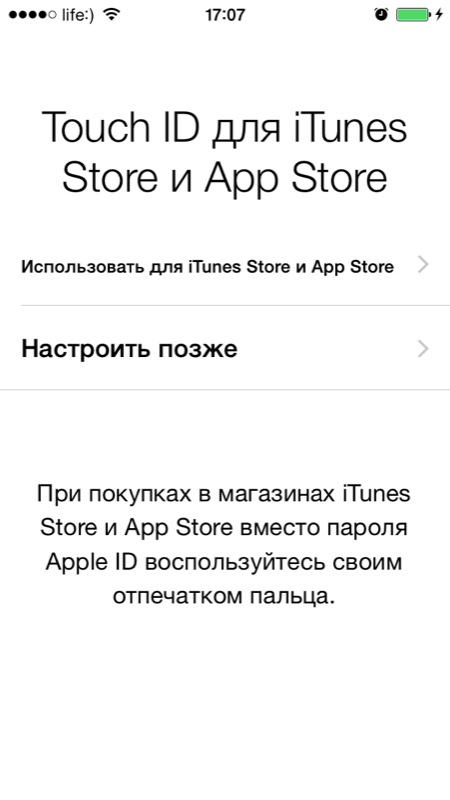
- After the reboot, the iPhone screen will turn off and the Apple logo and status bar will appear. After filling it completely, you will again need to set up location services, connect iCloud, set up iMessage and Face Time.
- After downloading the desktop, all applications installed at the time the iPhone was backed up will be automatically downloaded from the App Store.
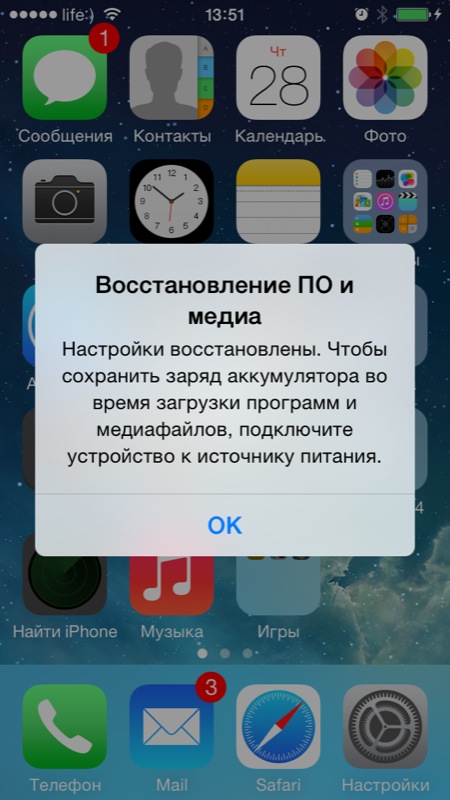
After restoring iPhone from iCloud backup, all data included in the copy(iCloud backup can be flexibly configured) will be downloaded to the device's memory.
As you can see, even a child can restore an iPhone or iPad from a backup, it is very important that there is something to restore from. Do not neglect backup, you never know what will happen to the device and its contents in the next second.
Video tutorial on how to restore iPhone from a backup
If you have any questions, difficulties or additions to the material presented, write to us in the comments. If this information was useful to you, we will be very grateful if you share it with your friends on social networks.
