How to recover lost data in iPhone
Each individual person is inclined to believe that force majeure is such a thing that can happen to anyone, but not to him. Hence the disregard for the safety of data. Backups? Pfff. And then everything breaks down, and panic begins, because there is no readiness for an unforeseen situation. What can happen to the iPhone so that it is not possible to pull out the necessary information without additional funds? Lots of options:
- Accidental deletion, better known as "oops, I clicked the wrong one."
- Another iOS update that suddenly went wrong.
- An evil joker or you have started the factory reset process.
- Jailbreak.
- Physical damage to the smartphone.
- The smartphone is frozen at the loading stage.
- Malware.
- Blocking after several incorrect password entries.
- Unsuccessful battery replacement.
- iTunes does not see the smartphone, which is why it is not possible to restore from a backup.
The above are the top 10 situations in which iPhone users can lose access to the data they need.
To recover information, you will need a utility and a computer running Windows (XP, Vista, 7, 8, 8.1, 10).
Tenorshare iPhone Data Recovery is able to extract data from all current models of an "apple" smartphone, from fresh 6s and 6s Plus to ancient 4s and 4.
The utility works with 20 types of files that are statistically the most valuable:
- Text content (call history, contacts, messages, message attachments, notes, information from Safari, calendar, reminders).
- Media content (voice recordings, Camera Roll, Photo Stream and other photos, videos, voice mail).
- Content from apps (WhatsApp including attachments, Tango, Viber Call and Viber Message).
Conventionally, all situations with data loss can be divided into two categories: when there is a more or less up-to-date backup and when there is no backup at all. The beauty of Tenorshare iPhone Data Recovery is that it works in all cases. The utility has three recovery modes:
- Directly from a smartphone in the absence of a backup.
- From an iTunes backup.
- From an iCloud backup.
In the first case, when there is no backup, the user simply launches the utility and connects the smartphone to the computer.
![]()
Tenorshare iPhone Data Recovery will scan the contents of the device and display the detected files on the screen.
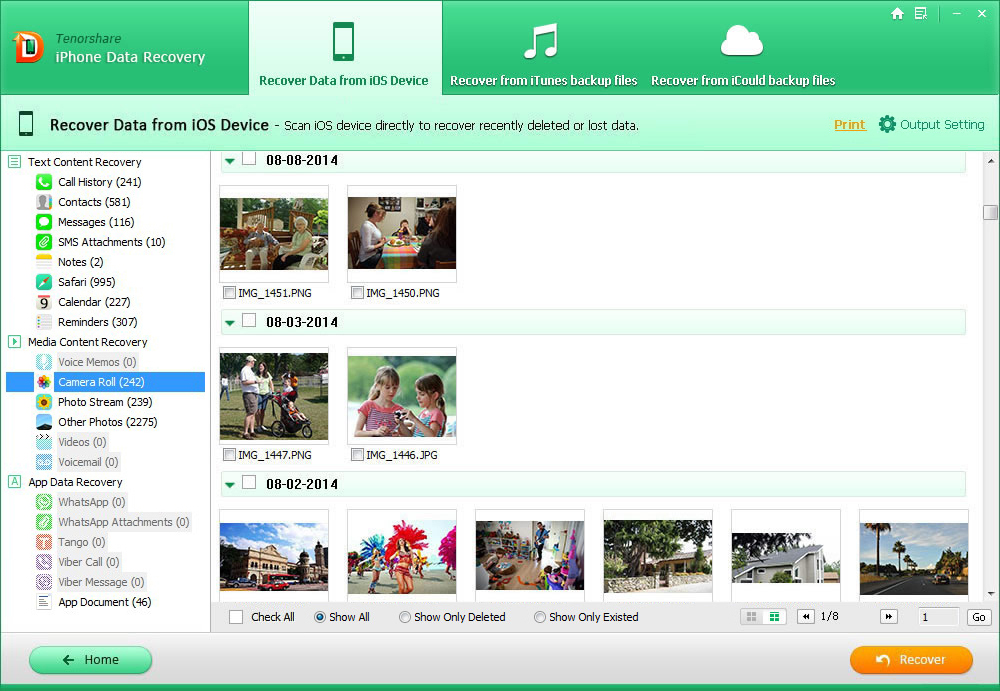
Although the utility is not Russified, the most elementary knowledge of English is enough to work with it. In fact, it works like any file manager with a preview.
When restoring from an iTunes backup, the smartphone does not need to be connected to the computer at all. If you backed up the device on a PC, it means that some files in the SQLITEDB format are stored in the bowels of your computer.
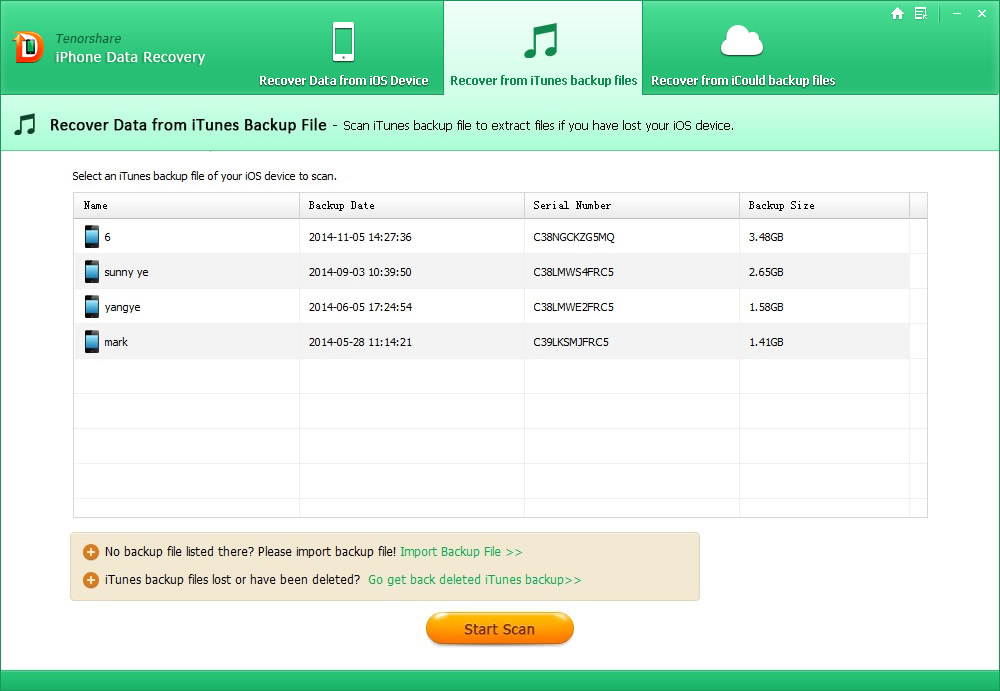
The problem is that you cannot open its contents without third-party programs. Tenorshare iPhone Data Recovery will find the file, read the contents, and then display the file types selected by the user.
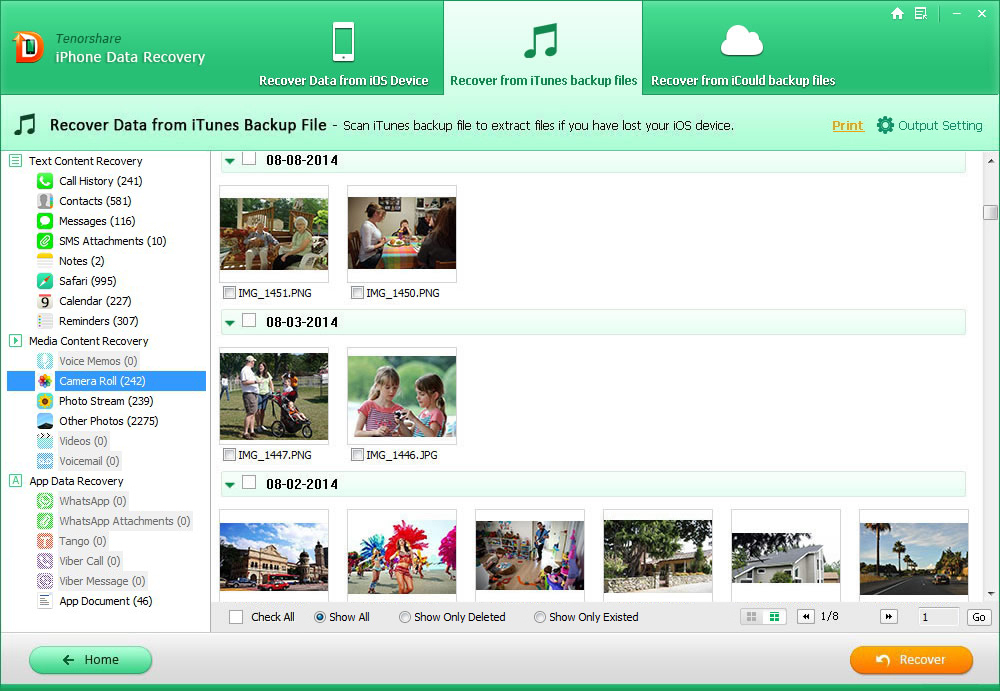
When restoring from an iCloud backup, you will need to download and install the iCloud Windows client (link to the official Apple website), as well as log in with your iCloud account.
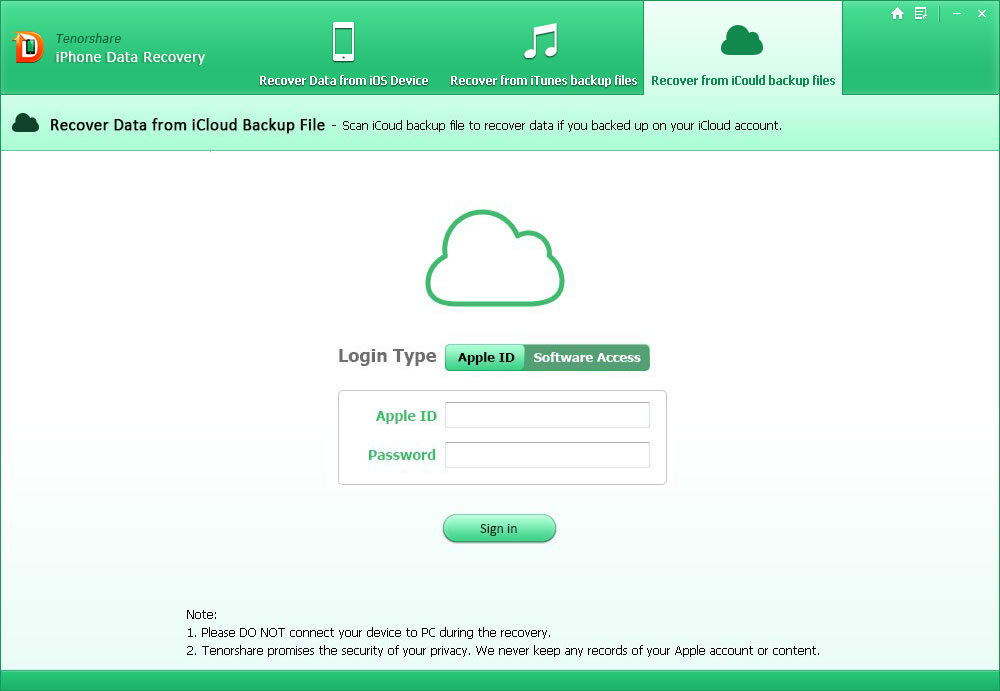
Now it remains only to select the desired backup and file formats in Tenorshare iPhone Data Recovery.

As you can see, in all three cases, the recovery process is extremely simple and consistent.
