iPhone Lock Passcode: Simple or Complex, How to Reset Temporary Lock Counter, How to Turn Passcode On and Off on iPhone, iPod Touch and iPad
A lock password is a preventive measure that will protect your iPhone or iPad from being hacked. Use it to protect personal data from unauthorized access. From the article under the cut you will learn: what is a lock password, how to set a password longer than 4 characters when the iPhone is temporarily blocked, how to reset the counter of incorrect attempts and how to enable and remove the lock password on iPhone, iPod Touch and iPad. It will be useful for beginners, for advanced users material for reference.
How iPhone Passcode Lock Works
When you turn on iPhone or iPad password lock, the desktop (Home Screen) of the device is completely blocked. When you press the "Home" and "Power" buttons on the device's display, a lock screen known as the "Lock Screen" appears.
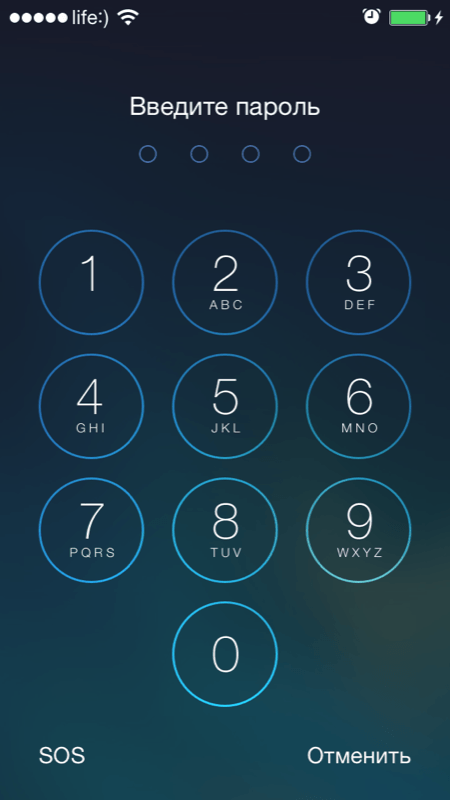
All you can see on the lock screen is the status bar (at the very top), date and time. Unlocking the iPhone with a swipe to the right at the bottom of the screen brings up the lock password entry form (default 4 digits). And in order to go to the desktop and access the capabilities of the device, you must enter the correct character set.
On the lock screen, you can activate the “Control Center” (enabled in the settings in the menu of the same name), this will allow you to turn on Wi-Fi and connect to known wireless networks automatically (without unlocking the device), launch utilities useful in everyday life: a flashlight, a timer, a calculator, a camera and the AirDrop feature.
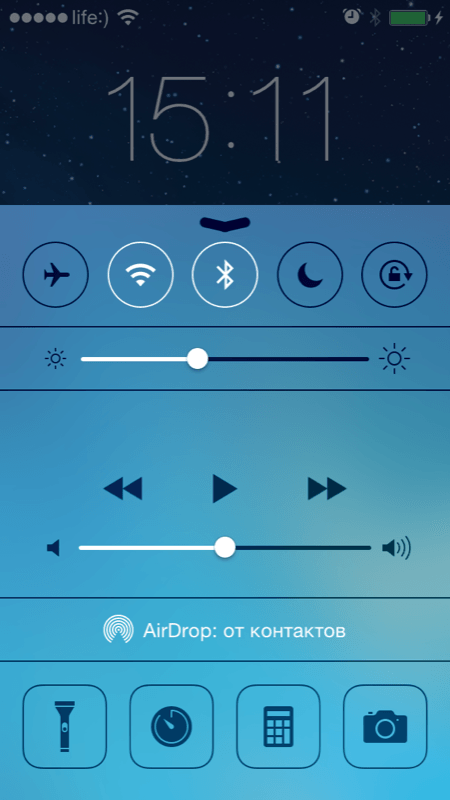
In iOS 7.0-7.0.4, a vulnerability was found that allowed bypassing the lock password and calling any application running in the background through the control center on the locked screen.
Simple iPhone Lock Passcode
A simple password consists of only 4 Arabic numerals, letters and special characters are not available. It turns out that there can be 10,000 options for such a set. Not a little, isn't it? And if you take into account periodic time blocks for 1, 5, 15 and 60 minutes, with incorrect attempts, it will take a very long time.
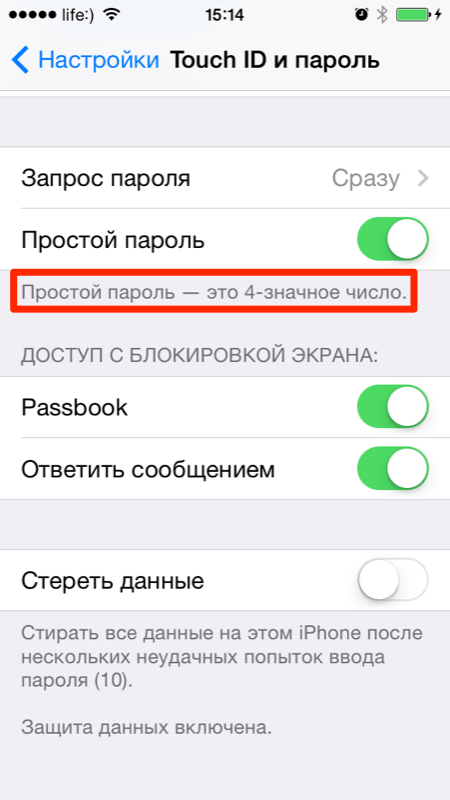
Complex lock password
Already somewhere, and in Apple, great attention is paid to the protection of personal data, as well as the devices themselves from hacking. With a flick of the finger, a simple 4-digit code turns into a real nightmare for a burglar. It’s easier to sell a locked device for scrap than to pick up such a password.
![]()
In the iPhone settings in the Touch ID & Passcode menu - for devices with Touch ID and Passcode - for everyone else, turn off the Easy Passcode toggle and get the option to lock your device with an unlimited password consisting of numbers, uppercase and lowercase letters, and also special characters. For fun, calculate the length of the complex password and provide the information in the comments. Thank you!
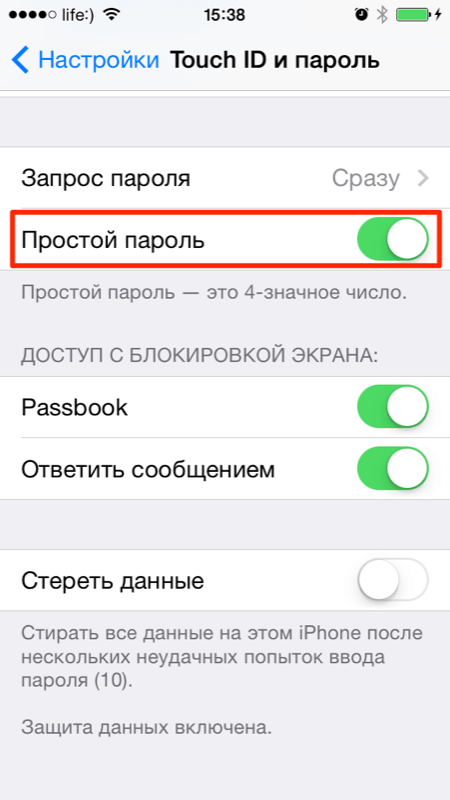
The number of options for such a password is hard to imagine and there is no need for this, a 4-digit one is enough. Moreover, a complex password is easy to forget and to unlock the iPhone you will need it with the loss of all content.
Temporarily lock your iPhone when you enter the wrong passcode
![]()
After 6 incorrect attempts to enter the lock password, the device is temporarily locked first for 1 minute: no actions are available except for emergency calls, including a second attempt to enter the password.
Each subsequent incorrect attempt increases the iPhone lock time by 5, 15 and 60 minutes, and as soon as you enter the wrong password for the 10th time in a row, the device will be permanently locked. Before connecting the iPhone to a computer that is allowed to access the device and, entering the password will not be possible.
![]()
How to reset the counter of invalid attempts to enter the lock password
You can reset the temporary lock of the iPhone when you enter the wrong password. If you have access to which the device has been synced at least once, this is easy to do.
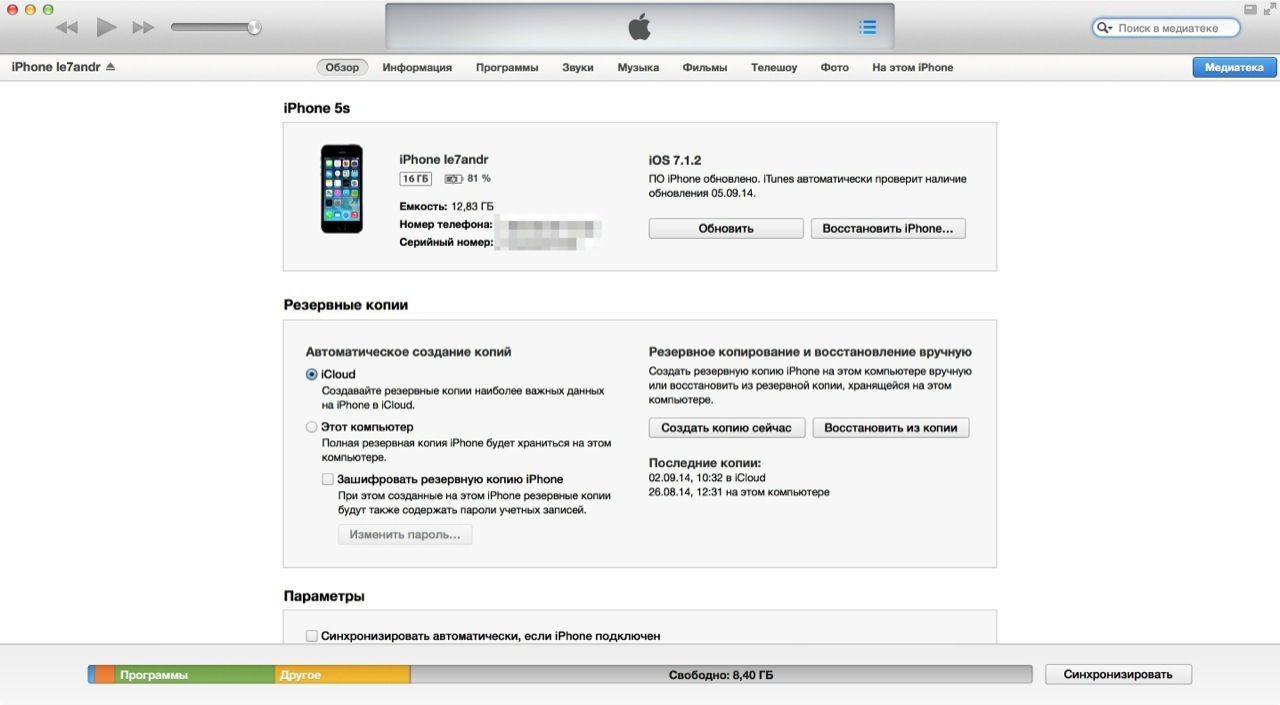
If you connect your iPhone to a computer with which it has not previously been synchronized, you will not be able to reset the counter, for this you need to allow the computer to access the contents of the iPhone.
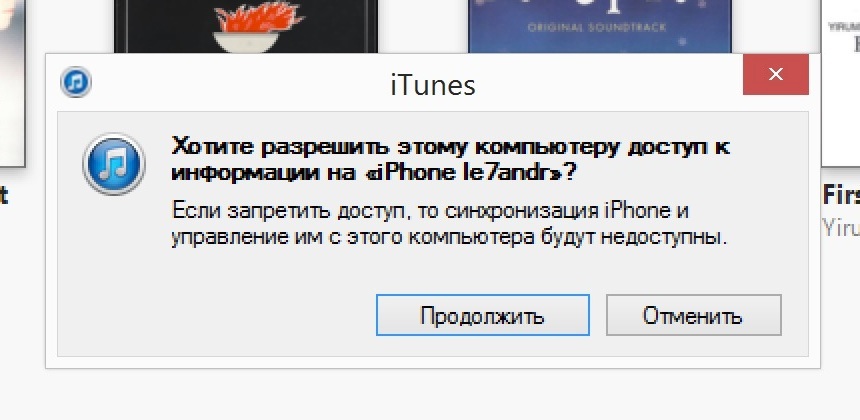
It is necessary to confirm the permission on the device itself, but that's bad luck - you can't unlock it and, accordingly, you can't allow it.
Calculating the time to brute force a simple iPhone lock password manually
Let's assume that the iOS device is not permanently blocked on the 10th wrong attempt. For manual enumeration of 10,000 options, you will need:
- Every 9 options: 1+5+15+60=81 minutes.
- 10,000 options: (10,000/9)*81~90,000 minutes, or 90,000/60=1500 hours, or 1500/24=62.5 days. And that's not counting the input time.
As you can see, even a 4-digit code is not easy to pick up. Once again, it is not necessary and even dangerous to activate a complex lock password on the iPhone.
How to Enable iPhone Lock Passcode
To set a password:
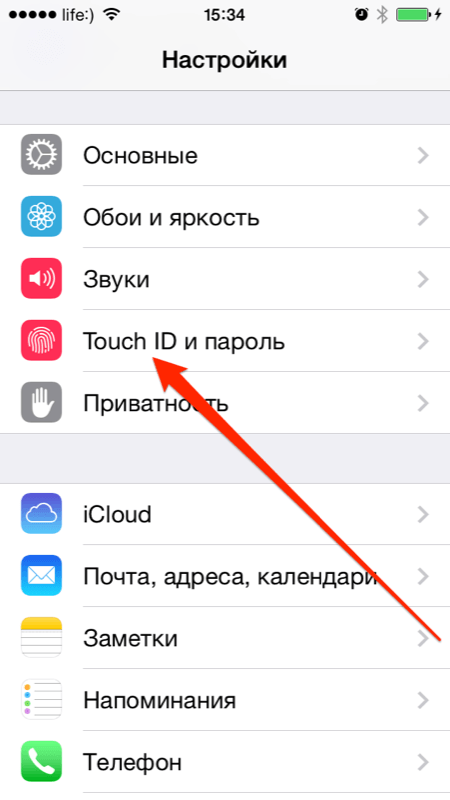
If the password is active, access to the "Touch ID and password" menu is blocked.
As an additional protection, the same menu provides for 10 incorrect attempts. Turn on the "Erase data" switch if you are sure that no one except you will try to unlock the iPhone.
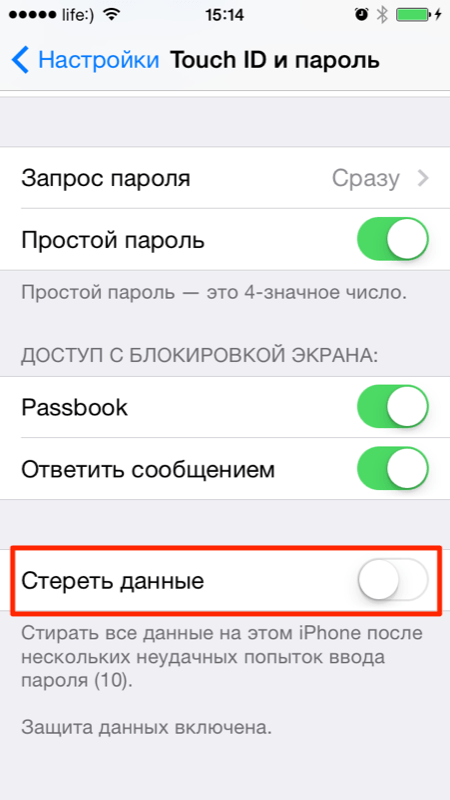
How to turn off passcode lock on iphone
If you have access to the device settings and for some reason you want to disable password protection (for example, you give the device to a child for a while), you can do this in the same Settings in the "Touch ID and password" menu.
Tap on "Turn off password" and confirm the decision. Then enter your current password and decide what to do with iCloud Keychain (KeyChain): turn it off on the device and remove all passwords or continue using it. Personally, I always choose "Continue with keychain" so I don't have to re-enable the keychain in iCloud settings.
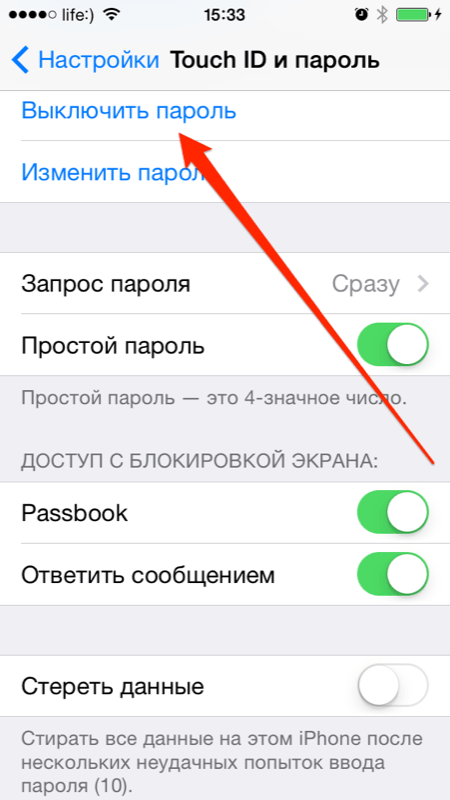
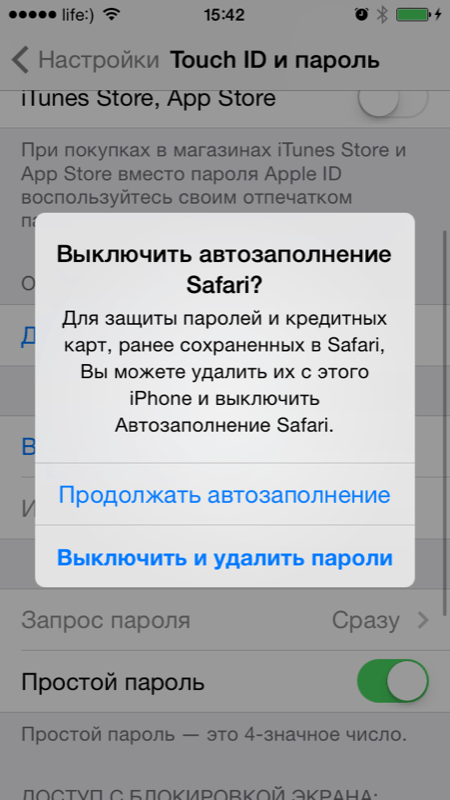
As you can see, in a few simple steps, your iPhone, iPod Touch or iPad is securely protected. It is almost impossible to pick up a simple 4-digit password using manual enumeration, so use the lock of iOS devices carefully. If you forgot the security code or installed it without your knowledge (same child) - .
I invite you to comment - ask questions, supplement, criticize.
